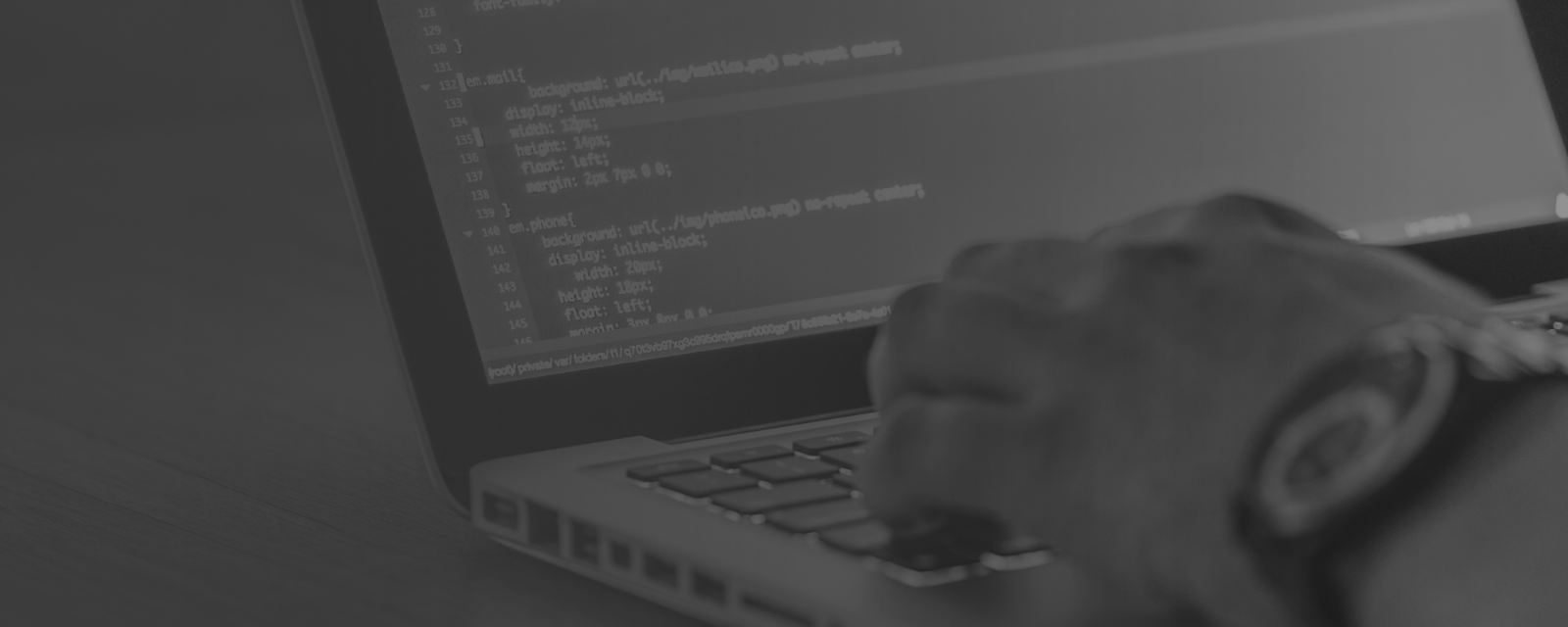Installation: Android
We provide access to the Android SDK using artifactory to provide a maven repository. This allows you to get notified about version updates in your IDE and lets you upgrade to the latest version right from your gradle file. Alternativly you can download the .aar and use a FlatDir Repository.
Using the Artifactory Gradle Repository¶
To integrate our Gesture SDK into your Android application, include the following into your project build.gradle:
1 2 3 4 5 | allprojects { repositories { maven {url 'https://repo.kinemic.com/repository/maven-releases'} } } |
In your module you can then include our SDK as a dependency.
You will also have to use Java 8:
1 2 3 4 5 6 7 8 9 10 11 12 13 14 15 16 17 | android { ... // Kinemic Gesture SDK requires java 8 compileOptions { sourceCompatibility 1.8 targetCompatibility 1.8 } } dependencies { ... implementation 'de.kinemic:gesture-sdk:1.1.0-dev.30' } |
Using a FlatDir Repository¶
If you want to use a flatDir respository to provide a locally stored .aar file, you can first download both the AAR and the POM file from our repository using the Repository Browser.
Store them in some directory (we assume libs) and introduce this directory as a flatDir repository in your build.gradle:
1 2 3 4 5 | repositories { flatDir { dirs 'libs' } } |
Afterwards you have to both add the .aar as a dependency, as well as get the additional transitive dependencies from the .pom file.
1 2 3 4 5 6 7 8 9 10 11 12 13 14 15 16 | dependencies { implementation(name: 'kinemic-gesture-sdk-1.0.1', ext: 'aar') def pomXml = new XmlSlurper().parse('libs/kinemic-gesture-sdk-1.0.1.pom') def pomDependencies = pomXml.dependencies.dependency pomDependencies.each { dependency -> def dependencySpec = "${dependency.groupId}:${dependency.artifactId}:${dependency.version}" if(dependency.scope == 'test') { dependencies.add 'testImplementation', dependencySpec } else { dependencies.add 'implementation', dependencySpec } } } |
Installation: Linux¶
To develop C++ application using our Gesture SDK you need our:
✓ header files
✓ static/shared library.
Linux¶
On Ubuntu based systems we provide our Gesture SDK through an apt repository.
Add apt repository ¶
1 | deb [arch=amd64] https://repo.kinemic.com/repository/<distribution>/ <distribution> main |
Replace <distribution> with your Ubuntu distribution (we currently provide packages for bionic, focal) and either include the above line in your /etc/apt/sources.list or in /etc/apt/sources.list.d/kinemic.list.
Install SDK to system¶
To install our SDK’s static library and header files, run:
1 2 3 | wget -qO- https://kinemic.com/dl/kinemic.gpg.key | sudo apt-key add - sudo apt update sudo apt install kinemic-sdk-dev kinemic-sdk-static |
You can replace kinemic-sdk-static with kinemic-sdk if you want to link our Gesture SDK as a shared library.
Use SDK in project¶
With the installed headers and library, you can start to integrate our SDK into your application. For a sample integration into a CMake project, take a look at our Sample project.
Congratulations, you are now ready to use our SKD!
BLE library
On Linux, we do not include Bluetooth handling in our SDK. For BLE we recommend libblepp, which is also used in our sample. Make sure you have this installed.
Compiler
The Kinemic SDK requires a modern C++ compiler supporting C++11. The following C++ compilers are supported: gcc 5 or a recent version of Clang.
Installation: Windows ¶
To develop C++ application using our Gesture SDK you need our:
✓ header files
✓ static/shared library.
Start¶
On Windows, we provide access to our UWP and Desktop SDK using an Artifactory NuGet repository. To add the SDK to your project, you have to add our NuGet repository to your NuGet sources and install our NuGet package:
✓ Kinemic.Gesture.UWP.CPP for Windows UWP projects
✓ Kinemic.Gesture.CPP for Windows Desktop projects.
Add NuGet Repository¶
When using Artifactory as a NuGet repository you can either work with the NuGet CLI directly or with Visual Studio. We recommend the first method using the NuGet CLI directly.
NuGet CLI Configuration
To configure the NuGet CLI to work with Artifactory, you need to add our repository to the list of sources. To add this repository, use the following command:
1 | nuget sources Add -Name "Kinemic" -Source "https://repo.kinemic.com/repository/nuget-releases/" |
Visual Studio Configuration
To configure the NuGet Visual Studio Extension to use Artifactory, you need to add our repository as another Package Source under NuGet Package Manager.
- Go to the “Package Manager Settings” in your Visual Studio (Tools > NuGet Package Manager > Package Manager Settings > Package Sources) and add another Package Source.
- Name: Add a name for the package source (e.g. Kinemic)
- Paste the snippet below in the URL field
1
https://repo.kinemic.com/repository/nuget-releases/
Install SDK to project¶
To integrate our SDK into your Windows app, install our NuGet package (from the “Kinemic” repository we just added).
- In Solution Explorer, right-click References and choose Manage NuGet Packages.
- Choose “Kinemic” as the Package source, select the Browse tab.
- Activate the “Include prerelease” setting, due to the versioning scheme we use.
- Search for Kinemic.Gesture.UWP.CPP or Kinemic.Gesture.CPP, select that package in the list, and select Install.
Congratulations, you are now ready to use our SKD!
For a sample integration into a Visual Studio project, take a look at our Sample project.
Installation: Windows UWP¶
We provide access to our UWP SDK using an Artifactory NuGet repository. To add the SDK to your project, you have to add our NuGet repository to your NuGet sources and install our NuGet package:
✓ Kinemic.Gesture.UWP.UAP10 for C# projects
✓ Kinemic.Gesture.UWP.Native for C++/WinRT projects.
Add NuGet Repository¶
When using Artifactory as a NuGet repository you can either work with the NuGet CLI directly or with Visual Studio. We recommend the first method using the NuGet CLI directly.
NuGet CLI Configuration¶
To configure the NuGet CLI to work with Artifactory, you need to add our repository to the list of sources. To add this repository, use the following command:
1 | nuget sources Add -Name "Kinemic" -Source "https://repo.kinemic.com/repository/nuget-releases/" |
Visual Studio Configuration¶
To configure the NuGet Visual Studio Extension to use Artifactory, you need to add our repository as another Package Source under NuGet Package Manager.
- Go to the “Package Manager Settings” in your Visual Studio (Tools > NuGet Package Manager > Package Manager Settings > Package Sources) and add another Package Source.
- Name: Add a name for the package source (e.g. Kinemic)
- Paste the snippet below in the URL field
1
https://repo.kinemic.com/repository/nuget-releases/
Install SDK to project¶
To integrate our SDK into your UWP app, install our NuGet package (from the “Kinemic” repository we just added).
- In Solution Explorer, right-click References and choose Manage NuGet Packages.
- Choose “Kinemic” as the Package source, select the Browse tab.
- Activate the “Include prerelease” setting, due to the versioning scheme we use.
- Search for Kinemic.Gesture.UWP.UAP10, select that package in the list, and select Install.
Congratulations, you are now ready to use our SKD!
INSTALLATION: UNITY¶
To integrate our Gesture SDK into your Unity Project, all you need to do is adjust your Packages/manifest.json:
1 2 3 4 5 6 7 8 9 10 11 12 13 14 15 16 | { "scopedRegistries": [ { "name": "Kinemic", "url": "https://repo.kinemic.com/repository/unity/", "scopes": [ "de.kinemic.gesture", "de.kinemic" ] } ], "dependencies": { "de.kinemic.gesture": "1.1.0-dev.16.1", // ... } } |
This will download and include our unity package into your project. Now you can use our SDK in your C# scripts.
1 2 3 4 5 6 7 8 9 10 11 12 | using UnityEngine; using Kinemic.Gesture; public class GestureListener : MonoBehaviour { public void Start() { Engine.Instance.GestureDetected += (sender, e) => { Debug.Log("Gesture detected: " + e.Gesture); }; } } |
Help and Support
You have questions, comments or want to know more
Feel free to contact us at any time.
We are looking forward to hear from you!